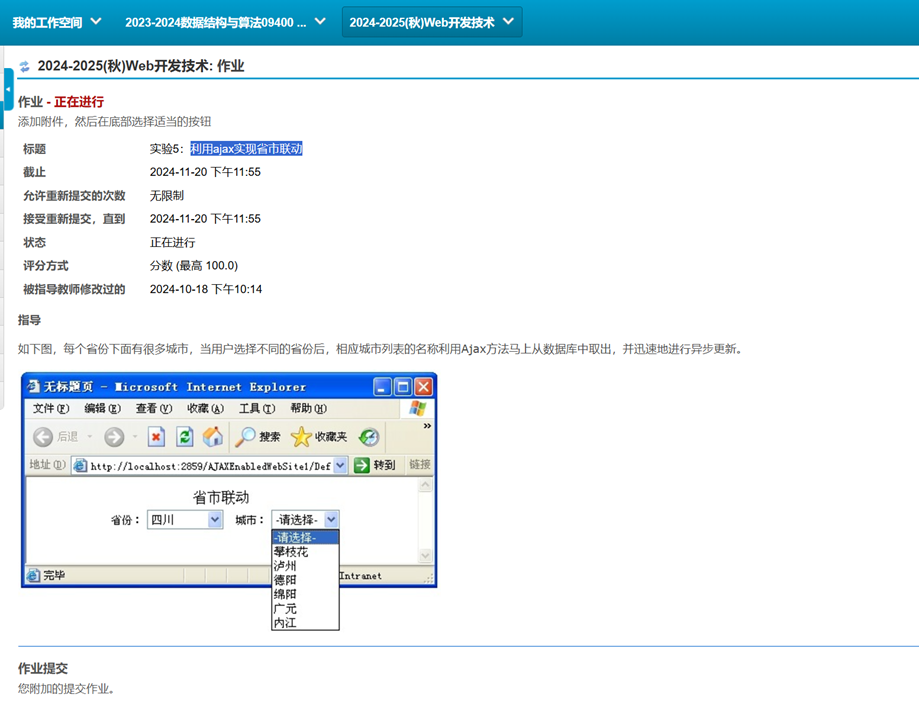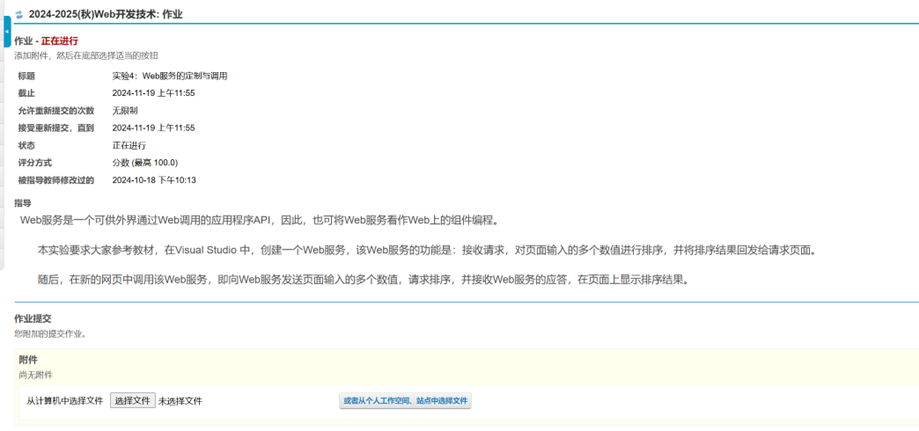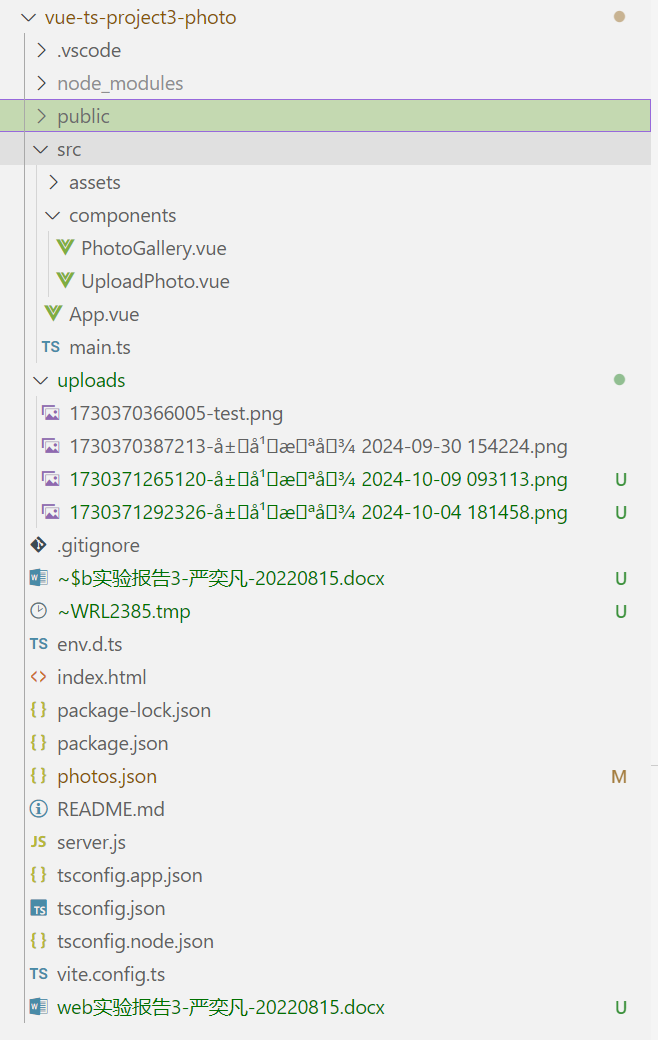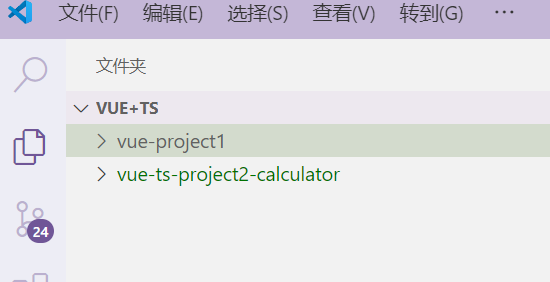1、准备工作
1.1、安装Node.js高版本
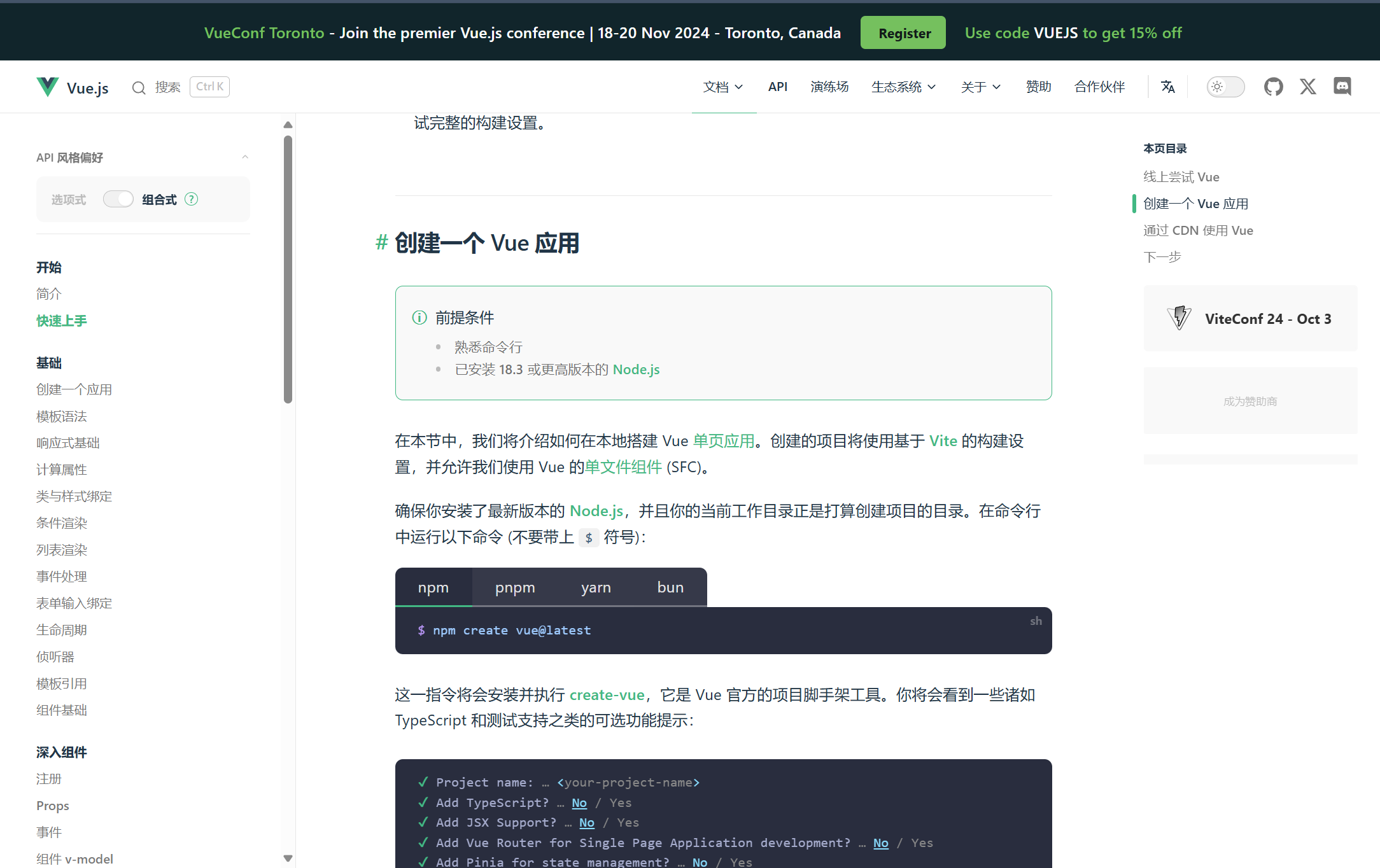
1.2、更换npm源
npm config set registry https://mirrors.huaweicloud.com/repository/npm/
npm config get registry 看是否更换成功
1.3、在项目目录安装vue脚手架
npm create vue@latest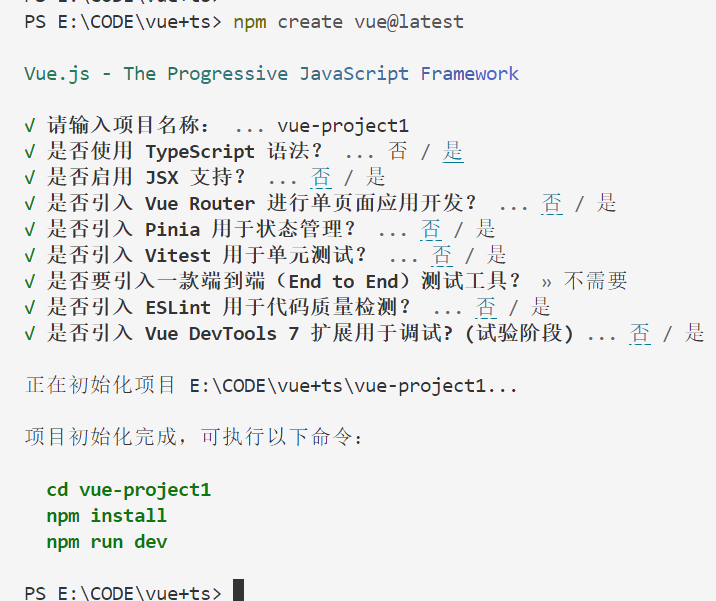
cd vue-project1
npm install
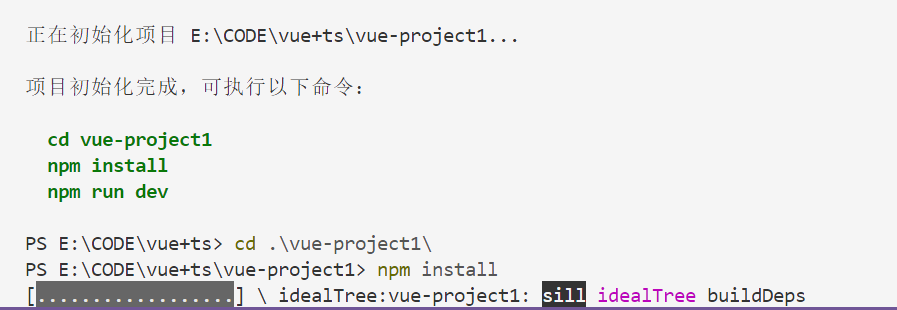
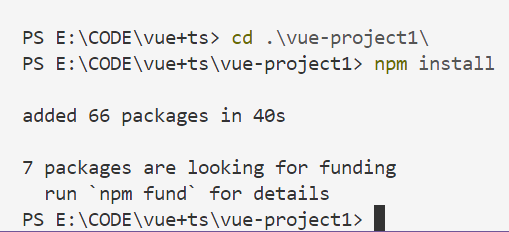
2、实现流程
2.1、创建时钟组件
在 src/components 目录下创建一个名为 Clock.vue 的文件,并添加以下代码:
<template>
<div class="clock">
<!-- 画布,用于绘制时钟 -->
<canvas ref="canvas" width="400" height="400"></canvas>
<!-- 显示北京时间 -->
<p>北京时间: {{ time }}</p>
</div>
</template>
<script setup lang="ts">
import { ref, onMounted, onUnmounted } from 'vue';
// 定义响应式变量来存储时间和画布引用
const time = ref('');
const canvas = ref<HTMLCanvasElement | null>(null);
// 绘制时钟的函数
const drawClock = (ctx: CanvasRenderingContext2D, x0: number, y0: number) => {
// 绘制表盘的时针刻度
const drawHoursScale = (ctx: CanvasRenderingContext2D, x0: number, y0: number, scaleNum: number, scaleW: number, maxL: number, minL: number) => {
for (let i = 0; i < scaleNum; i++) {
let angle = -90 + i * (360 / scaleNum); // 角度
let [x1, y1] = [x0 + Math.cos(angle * Math.PI / 180) * maxL, y0 + Math.sin(angle * Math.PI / 180) * maxL];
let [x2, y2] = [x0 + Math.cos(angle * Math.PI / 180) * minL, y0 + Math.sin(angle * Math.PI / 180) * minL];
ctx.save();
ctx.beginPath();
ctx.lineWidth = scaleW;
ctx.lineCap = "round";
ctx.moveTo(x1, y1);
ctx.lineTo(x2, y2);
ctx.stroke();
ctx.closePath();
ctx.restore();
}
};
// 绘制表盘的分针刻度
const drawMinutesScale = (ctx: CanvasRenderingContext2D, x0: number, y0: number, scaleNum: number, scaleW: number, maxL: number, minL: number) => {
for (let i = 0; i < scaleNum; i++) {
let angle = -90 + i * (360 / scaleNum); // 角度
let [x1, y1] = [x0 + Math.cos(angle * Math.PI / 180) * maxL, y0 + Math.sin(angle * Math.PI / 180) * maxL];
let [x2, y2] = [x0 + Math.cos(angle * Math.PI / 180) * minL, y0 + Math.sin(angle * Math.PI / 180) * minL];
ctx.save();
ctx.beginPath();
ctx.lineWidth = scaleW;
ctx.lineCap = "round";
ctx.moveTo(x1, y1);
ctx.lineTo(x2, y2);
ctx.stroke();
ctx.closePath();
ctx.restore();
}
};
// 绘制表盘数字刻度
const drawNumbers = (ctx: CanvasRenderingContext2D, x0: number, y0: number, radius: number) => {
ctx.font = "24px Arial";
ctx.textAlign = "center";
ctx.textBaseline = "middle";
for (let i = 1; i <= 12; i++) {
let angle = -90 + i * (360 / 12); // 角度
let x = x0 + Math.cos(angle * Math.PI / 180) * (radius - 30);
let y = y0 + Math.sin(angle * Math.PI / 180) * (radius - 30);
ctx.fillText(i.toString(), x, y);
}
};
// 绘制时针、分针、秒针
const drawTimeNeedle = (ctx: CanvasRenderingContext2D, x0: number, y0: number, lineW: number, L: number, angle: number, color: string = '#000') => {
// 计算指针终点坐标
let [x, y] = [x0 + Math.cos(angle * Math.PI / 180) * L, y0 + Math.sin(angle * Math.PI / 180) * L];
ctx.save();
ctx.beginPath();
ctx.strokeStyle = color;
ctx.lineWidth = lineW;
ctx.lineCap = "round";
ctx.moveTo(x0, y0); // 指针起点
ctx.lineTo(x, y); // 指针终点
ctx.stroke();
ctx.closePath();
ctx.restore();
};
// 绘制中心点
const drawCenter = (ctx: CanvasRenderingContext2D, x0: number, y0: number) => {
ctx.save();
ctx.beginPath();
ctx.arc(x0, y0, 5, 0, 2 * Math.PI);
ctx.fillStyle = '#000';
ctx.fill();
ctx.closePath();
ctx.restore();
};
// 绘制秒针的尾部
const drawSecondTail = (ctx: CanvasRenderingContext2D, x0: number, y0: number, L: number, angle: number) => {
// 计算秒针尾部终点坐标
let [x, y] = [x0 + Math.cos(angle * Math.PI / 180) * L, y0 + Math.sin(angle * Math.PI / 180) * L];
ctx.save();
ctx.beginPath();
ctx.strokeStyle = 'red';
ctx.lineWidth = 2;
ctx.lineCap = "round";
ctx.moveTo(x0, y0); // 秒针尾部起点
ctx.lineTo(x, y); // 秒针尾部终点
ctx.stroke();
ctx.closePath();
ctx.restore();
};
// 获取当前时间并绘制指针
const drawTime = (ctx: CanvasRenderingContext2D, x0: number, y0: number) => {
const now = new Date();
const hours = now.getHours();
const minutes = now.getMinutes();
const seconds = now.getSeconds();
const milliseconds = now.getMilliseconds();
// 计算时针、分针、秒针的角度
const hourAngle = -90 + (hours % 12) * 30 + minutes / 2;
const minuteAngle = -90 + minutes * 6;
const secondAngle = -90 + seconds * 6 + milliseconds * 0.006;
// 绘制时针
drawTimeNeedle(ctx, x0, y0, 8, 80, hourAngle, '#000');
// 绘制分针
drawTimeNeedle(ctx, x0, y0, 6, 120, minuteAngle, '#000');
// 绘制秒针
drawTimeNeedle(ctx, x0, y0, 4, 140, secondAngle, 'red');
// 绘制秒针的尾部
drawSecondTail(ctx, x0, y0, -20, secondAngle + 180);
};
// 清除画布
ctx.clearRect(0, 0, ctx.canvas.width, ctx.canvas.height);
// 绘制表盘
drawHoursScale(ctx, x0, y0, 12, 4, 150, 130);
drawMinutesScale(ctx, x0, y0, 60, 2, 150, 140);
drawNumbers(ctx, x0, y0, 150);
drawCenter(ctx, x0, y0);
drawTime(ctx, x0, y0);
};
// 更新时间的函数
const updateTime = () => {
const now = new Date();
const options: Intl.DateTimeFormatOptions = {
timeZone: 'Asia/Shanghai',
hour12: false,
year: 'numeric',
month: '2-digit',
day: '2-digit',
hour: '2-digit',
minute: '2-digit',
second: '2-digit'
};
time.value = new Intl.DateTimeFormat('zh-CN', options).format(now);
};
// 组件挂载时的生命周期钩子
onMounted(() => {
const ctx = canvas.value?.getContext('2d');
if (ctx) {
const x0 = ctx.canvas.width / 2;
const y0 = ctx.canvas.height / 2;
const render = () => {
drawClock(ctx, x0, y0);
updateTime();
requestAnimationFrame(render);
};
render();
onUnmounted(() => {
cancelAnimationFrame(render);
});
}
});
</script>
<style scoped>
.clock {
font-size: 2em;
color: #2c3e50;
text-align: center;
}
canvas {
display: block;
margin: 0 auto;
background: rgba(255, 255, 255, 0.1);
border-radius: 50%;
}
</style>2.2、修改App.vue
<template>
<div id="app">
<Clock />
</div>
</template>
<script lang="ts">
import { defineComponent } from 'vue';
import Clock from './components/Clock.vue';
export default defineComponent({
name: 'App',
components: {
Clock
}
});
</script>
<style>
#app {
font-family: Avenir, Helvetica, Arial, sans-serif;
-webkit-font-smoothing: antialiased;
-moz-osx-font-smoothing: grayscale;
text-align: center;
color: #2c3e50;
margin-top: 60px;
}
</style>2.3、运行
npm run dev
2.4、效果
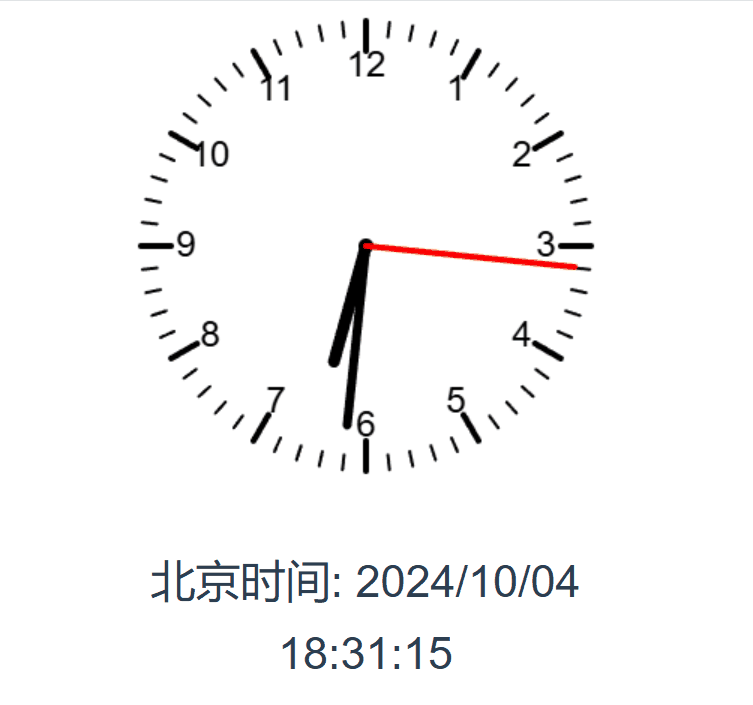
3、代码仓库
GitHub – mozhongzhou/vue-ts-project-total